How to Setup a FREE Wi-Fi HotSpot in Windows7
If you have a laptop with wi-fi then you can share your internet connection with your friends and family. You may to convert your computer into a Wi-Fi router. There are many Free application to share your internet connection with others. But we are going to show a very popular and FREE application.
If you have a laptop with wi-fi then you can share your internet connection with your friends and family. You may to convert your computer into a Wi-Fi router. There are many Free application to share your internet connection with others. But we are going to show a very popular and FREE application.
That called Connectify With Connectify you can create a software based Wi-Fi router. In this way you can share your Internet connection with laptops, notebooks, or even other Wi-Fi enabled mobile devices.
To use
- Download Connectify
- After Download, Run the application (in vista or windows 7 RightClick > Run as Administrator)
- Click “I Agree” Button. After that Connectify will install on your computer. Please wait the setup will finished.
- After you successful install then click Next. Then Click Finished
- Once installed, Connectify will be found running in the Notification Tray next to the system. if you not found click the small Triangle Button to expand the Notification Icons
- Then Click (Single Click) the Connectify icon.
- Type a name for your new wireless network
- Choose a wireless password (Enter an 10 or 26 Character Password)
- Select the Internet connection you wish to share
- Press the Start Hotspot Sharing button to turn on your wireless network
- Now, from your other devices, you can see your wireless network. Choose to join it, and enter the wireless password to connect.
Visit there web site to Download Connectify
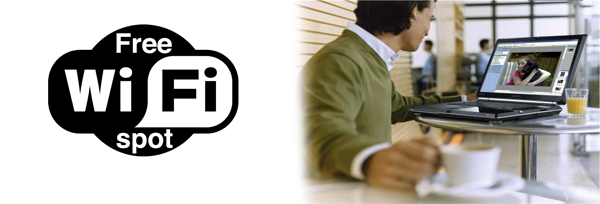

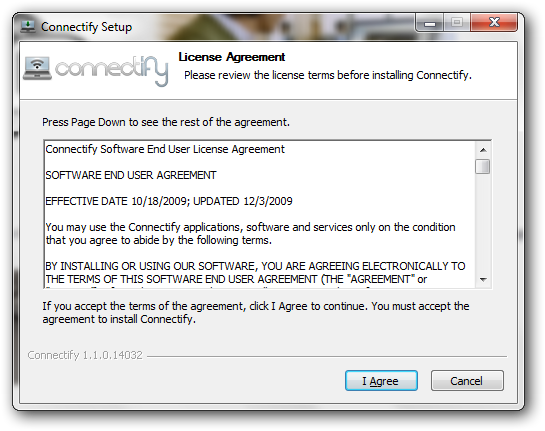
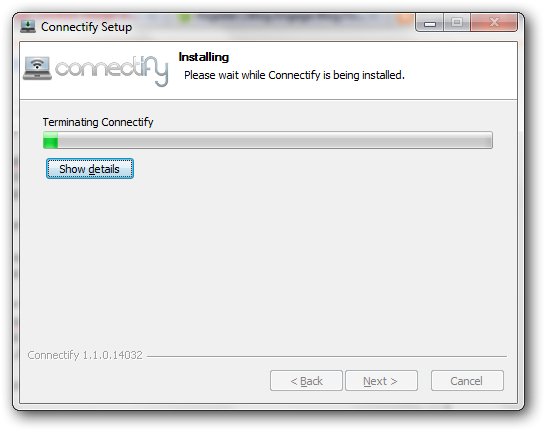


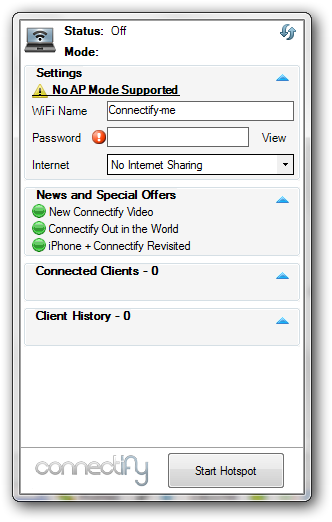
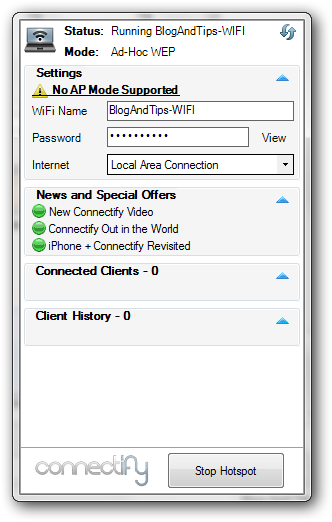


0 comments:
Post a Comment