how to export or transfer or migrate all the emails, address book /Contacts and settings from outlook express to windows mail ? this is the question asked by many when people upgrade to higher version of windows such as windows xp to windows vista but many don't know it is as simple as copying a file from one folder to another below is the simple procedure on how to do it:-
Lets start with Outlook express
=>> Exporting the addressbook/Contacts
to export the contacts goto filemenu-->export-->select "Addressbook" as shown in below PIC

now select the option "Text file(Comma Seperated values)" and click export now browse the location in the computer where you want to store the exported addressbook/ contacts say desktop or c: drive in the below PIC i am exporting to mydocuments folder in computer and after selecting the folder save it by giving appropriate file name now you will be asked for an window with mapping just click on finish...

=>>Exporting Email account settings
Email account settings contains all the details about your email configuration such as pop, imap, password and server settings in it... if you have multiple email accounts configured to with outlook express repeat this step for all the email accounts
in outlookexpress goto-->tools-->select "Accounts"
now you can see the screen which contains name of your email acount just select the account and press export choose the location on the computer where you have to save it and click save the resulting file will be .iaf extension called internet account file

=>>Exporting or backing up your email messages
goto-->tools-->options
now you can see the window click on the maintenance tab and select store folder now you can see the small window called store location as shown in below PIC copy the location from the text box and go to the folder by pasting the address in windows explorer or manually going into that folder now copy all the contents in that folder to a different location so that you can export it to windows mail...

Now you have successfully exported addressbook, emails and email account settings to the folder now its time to import it to the windows mail
Lets Export everything to WINDOWS MAIL
Now press start button in windows vista-->programs-->windows mail rightclick on the icon and select "Run as administrator
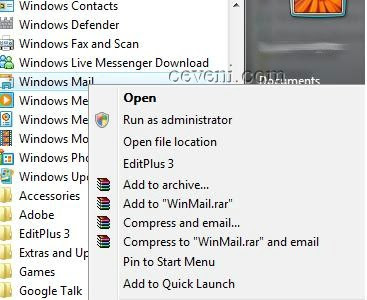
=>>importing the Address book to windows mail
open windows mail goto-->file menu-->import-->windows contacts
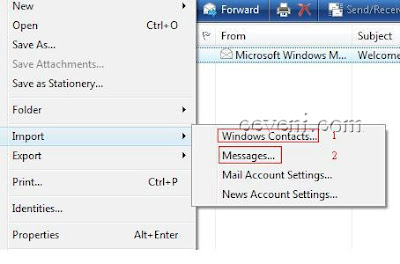
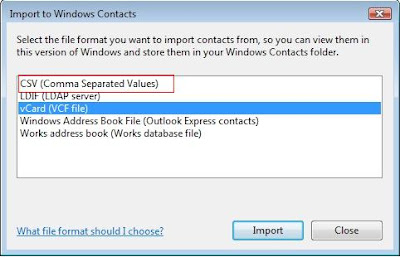
now a new windows gets open now select "CSV(Comma Seperated Values) and press import and browse to the location where you have previously saved the contacts/ addressbook and press ok and in mapping window select all the options and press finish
=>>Importing Emails messages
in windows mail goto file menu-->select "Import"-->"Messages"
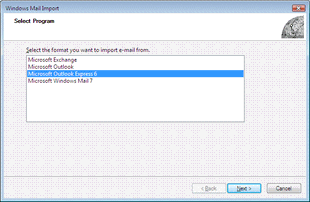
now select "Microsoft Outlook Express 6" in select program window screen and and press next and browse to location where you have stored the email back copied from the outlook express folder now select the folders you want to import such as all folders or only specified folder such as inbox, sent, draft etc then press next and finish in the final screen to complete import

=>>Importing Email Settings
in windows mail select tools-->Accounts-->Internet Accounts now in the internet accounts screen click
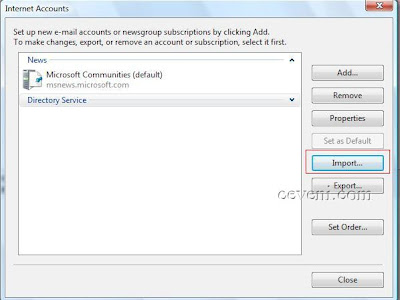
on the import button and navigate/browse to the folder where you have saved the email account settings file that is (.iaf ) extension file and select it and press ok now all your email settings will automatically get imported into windows mail


0 comments:
Post a Comment