Your folder options missing under Tool menu in Windows Explorer, maybe it cause by virus because many computer virus can do it, or this matter is caused you installing a software, don’t panic! You can restore it back. There are two solutions for the problems you can choose one of them to resolve the problem. Solution 1 you can edit registry setting, solution 2 you can change setting in group policy.
Before resolved:
After the problem resolved:
Following a few simple steps to get this problem resolved:
Solution 1: Edit registry setting
- Open registry editor by click Start menu – Run, type regedit and then press enter.
- Navigate to “HKEY_CURRENT_USER | Software | Microsoft | Windows | CurrentVersion | Policies | Explorer”
- At right panel, look for a value called “NoFolderOptions”, delete the value.
- Go to “HKEY_LOCAL_MACHINE | Software | Microsoft | Windows | CurrentVersion | Policies | Explorer”
- Repeat step 3 to delete NoFolderOptions entry.
Solution 2: Change setting in Group Policy
- Open group policy setting by click Start Menu – Run then type gpedit.msc and then press enter.
- Navigate to “User Configuration -> Administrative Templates -> Windows Components -> Windows Explorer”.
- At the right panel, look for “Removes the Folder Options menu item from the Tools menu”, right click on it then choose Properties, and then disable it.
Note: has been tested and 100% work in Windows XP.

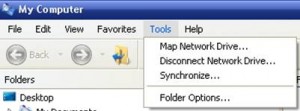


0 comments:
Post a Comment